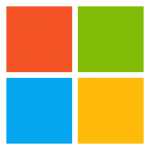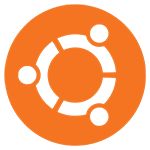- Determine where your contacts are stored.
*Contacts stored on the SIM card and/or on the local device ideally should be synchronized to your cloud accounts (Apple, Google, Microsoft, etc..) or exported to a text file that can be later copied to the new device and then imported and new contacts
Follow this Phone Contacts Emport-Import Guide here
- Do an inventory of your apps you use and want on your new device
- Determine which login credentials (username and passwords) you need:
(Email Accounts, Google "Play Store" Account, Microsoft account, Samsung "Galaxy Store" & Knox accounts)
- Ensure that these credentials are working correctly (active with no security challenges)
On your CURRENT/"OLD" device, Back Up & synchronize your data
- Connect to your / known safe WiFi network or use a DATA connection for Internet Access
- Ensure you are logged into your cloud accounts to synchronize your data (Go to "Settings" -> "Accounts and backup" -> "Manage accounts" to see the account saved to the device
- To view it's current status in each category (contact, calendar, email, etc..), Go to "Settings" -> "Accounts and backup" -> "Manage accounts" then select your Google Account and then "Sync account"
- Compare what is in your cloud account(s) to what is on your local device (contacts, documents, pics & images, music, video, etc..)
If there PH numbers that are on your current device that is NOT in your cloud account, Back up/Export your PH contacts (this captures all contacts whether they are 'scattered'(stored on PH, SIM card(s) and cloud accounts)
Copy what is NOT in your cloud accounts to the removable SD card as a last resort or preferably to an external storage source (PC with cable or flash drive plugged into the device's charge port).
Note that you will have unsynchronized docs, pics, movies, etc when the total size of all your files exceeds the default(free) total storage space of 5GB to 15GB meant for mainly email, documents and pics. (Apple iCloud, Google Drive, Microsoft OneDrive)
In WhatsApp:
Go to "Settings" -> "Chats" -> "Chat Backup"
- Ensure a backup account is listed under "Google Account"
- Click on or tap the "Back up" button to ensure that this "snapshot" of your chat is preserved to be later restored to the new device
- Ensure that it completes successfully (may take some time..)
On your "NEW" device after you've completed the steps listed above:
- Power off device to install SIM card (into the SIM card slot or SIM card tray)
- Power on device to Set it up
Device may prompt you to Connect to a WiFi Network (or use a data connection if the SIM card is inserted) and then ask if you're setting it for the first time as a "New Device" or if you're importing everything (that was synchronized to yout account) from your OLD device.
- Use your Cloud account credentials (Apple ID, Email, Google, Microsoft, Samsung, etc..) to Log in
This sets up your default email account, restores Apps (if that option was selected in the beginning) & access to the respective software repositories (Apple Store, Google Play Store, Microsft Store, Samsung Galaxy Store, Etc..) as well as asynchronizes your calendar, contacts, pics, etc.