Phone Contacts Export-Import Guide
Printer Friendly Version
Other Resources: Collection of Popular Abbreviations used in texting and tweeting | Computer Usage Tips |Factors to consider when Purchasing a New Device | "Old" Device to New Device Migration Guide | Smartphone and tablet usage basics
Open your list of contacts by tapping on the "Contacts" shortcut.
=> Next via "Manage contacts" or "Settings", navigate your way to the "Export" and "Import" contacts function*.
*Note that device may or may not have a "Manage contacts" or "Settings" text link as well as "Export" and "Import" merged as one link or listed as separate functions.
BACKING UP / EXPORTING your Contacts
Depending on the device, there may be options to:
-> "export to .vcf file",
-> "export to SIM card",
-> "export to Storage or vCard files" or
->"Share contacts" (by Bluetooth, default & third-party Email client, Google Drive, SMS, Social Media App like WhatsApp, Etc..)
Make a note this to easily find it later.
(may take some time depending on device performance, Internet connectivity speed to cloud storage location and number of contacts)
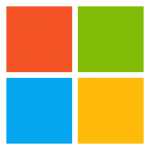

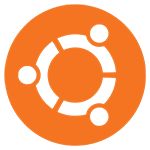


RESTORING (Importing) your Contacts
Go to "Contacts" > "Manage contacts" or "Settings" > "Import/Import or Export contacts"
Use the "Import" Button > Select Import source (File in Downloads folder, SIM card or Cloud storage account)
