Smartphone and tablet usage basics
Printer Friendly Version
Other Resources: Collection of Popular Abbreviations used in texting and tweeting | Computer Usage Tips |Factors to consider when Purchasing a New Device | "Old" Device to New Device Migration Guide | Phone Contacts Export-Import Guide
Device Basics - Familiarizing Yourself with your Device
(*Back of Device or in some Google Pixel models doubles as the Power button)
*device has a removeable back cover
=> Use the "Settings" shortcut: pull down from top and tap on the cog wheel that is on the top right.
=> Navigate to "Battery and device care" section
Go to "Settings" => "General management"
Storage location of Downloads, Pics, WhatsApp Media, etc.. using the My Files app or any alternate Files Manager App
Data and Device Security
- PIN, Password or Pattern:
=> Go to "Settings" => "Lockscreen" => tap on "Screen lock type"
=> Sometimnes managed by or tied to your cloud Account
- Face ID
- Fingerprint
Go to "Settings" => "Biometics and security"
- Enable Google FRP (Factory Reset Protection - preventing Android from being reinstalled if device was lost or stolen)
- Enable Two Factor Authentication (onscreen login + code sent to alternate email address or phone)
- Adding an alternative contact number and email address to enable faster account Recovery
- Adding accounts to back up your contacts, photos, WhatsApp chats, etc..
Personalizing your device
Go to Settings => Advanced Features => Motions & Gestures*
*Do note that this depends on the Device's hardware sensors and Android version
Go to "Settings" => "Display" => "Font size and style"
Go to "Settings" => "General Management"=> "Keyboard list and default"
For Android Devices, Go to General Management => Default Installed Keyboard (Samsung)=> Tap on "Auto spell check"
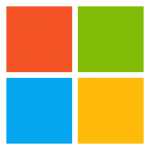

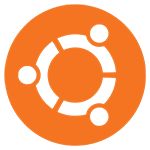


Battery Life Management Tips
If not needed, disable or turn off Bixby, Google Assistant and GPS/Location services
Device Maintenance Tips
- identifying and locating files safe for deleltion
- Uninstalling Unused or Useless Apps
